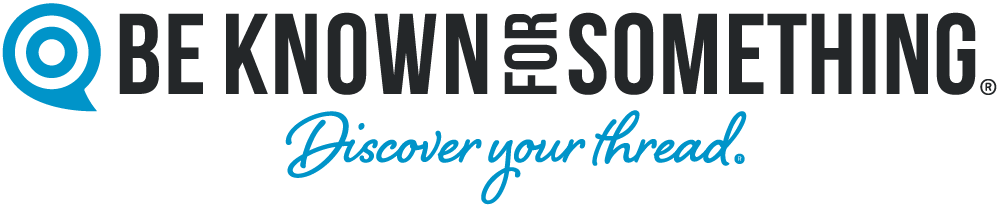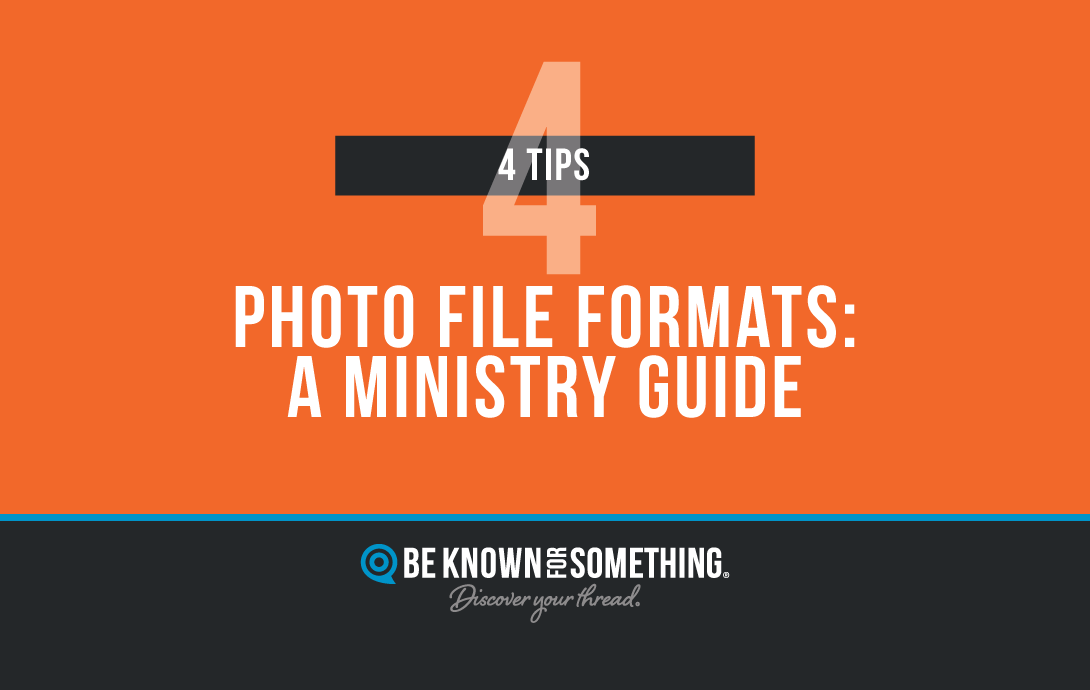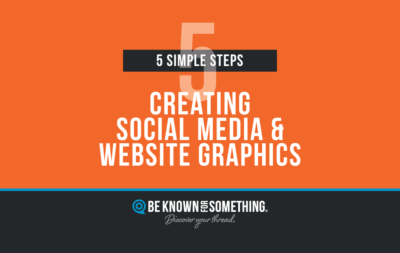Visuals play an important role in conveying ministry messages effectively. Photo file formats enter the picture to add complexity and questions (with resolution affecting the finished quality and physical size of the image too). Whether it’s for website content, social media posts, email communication, your bulletin, or submissions to publications, choosing the right photo format is crucial. Let’s define common formats, when to use them, and how to easily change/convert them if needed.
NOTE: Lossless vs Lossy photo file formats are important to understand. When compressing files, to take up as little storage space as possible, the file format sometimes takes lossless formats (full size, no reduction in quality) and makes it lossy (reduced quality based on settings). Be careful which you choose.
- JPEG or JPG (Joint Photographic Experts Group): JPEG is one of the most widely used lossy photo file formats. It’s perfect for church websites and social media because of its small file size and compatibility. JPEGs are preferred for photographs and images with many colors, making them great for showing events, church members, and vibrant images. Be careful you don’t compress the quality too much though. Conversion Tip: Use online converters or photo editing software. Remember, repeated conversions can degrade image quality (even more), so always keep an original copy.
- PNG (Portable Network Graphics): PNG is the go-to format for images with transparency, like logos and icons for church branding. It’s also favored for high-quality graphics due to its lossless compression. If you want your church’s logo to look crisp and clear on your website, go for PNG. Conversion Tip: Converting to PNG is straightforward with most image editors. Just be mindful of file size, as PNGs can be larger than JPEGs (based on the amount of colors in the image or graphic).
- GIF (Graphics Interchange Format): GIFs are a unique lossless file format often used for short animations or fun memes (on screens). They’re excellent for engagement on social media, as they capture attention. But resist GIFs for most usage (unless it has motion). Don’t use them for printed materials. Conversion Tip: Creating a GIF from a video or a series of images can be done with online tools or specialized software.
- RAW: Photography enthusiasts often work with RAW files. These lossless files contain all the data captured by your camera sensor, allowing for extensive post-processing. Usually not used on websites because of the large file size, they can be great for creating stunning visuals for church’s print publications (bulletins, magazines, newspapers). Often, it’s fine to create a lossy JPEG with low compression from your RAW image to reduce the file size. If in doubt? Use the RAW, if available, or ask the printer which is preferred. Conversion Tip: RAW files need specialized software for conversion, and they may not be supported by all image editors. Always keep the original RAW file when creating lossy file formats from them.
Tips and Tools for Changing Photo File Formats
- Online Converters: Websites like convertio.co and online-convert.com allow you to upload a photo and select a desired format. They’re user-friendly and require no software installation.
- Photo Editing Software: Applications like Adobe Photoshop (costs), GIMP or other free (or low-cost) online editors like canva.com offer conversion options. They also provide control over the quality and settings.
- Batch Conversion: If you have multiple photos to convert, consider using software that supports batch processing. This can save you a lot of time!
- Preserve Quality: When converting, always aim for the best quality possible. Lower quality may impact the visual appeal of your church’s materials. And ALWAYS consider resolution and size requirements.